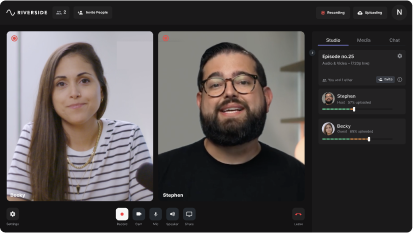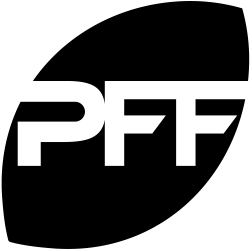Last Updated
July 11, 2023
How to Fix: iPhone Continuity Camera Isn’t Working
.webp)
Are you all excited about the new iPhone continuity camera, but are having issues getting it all to work?
Read this article for some troubleshooting tips on how to fix iPhone continuity camera not working.
What is Continuity Camera?
Apple just released their newest operating system, Ventura. And one of the shining stars of this release is the all-new Continuity Camera. This allows you to use your iPhone as a webcam on your Mac.
But if you're trying to use your iPhone and Continuity Camera in a web browser, especially for online recordings, you might be having some issues.
We're going to cover how to fix Continuity Camera in Google Chrome, Brave and Microsoft Edge. This will allow you to use your iPhone as a webcam with your Mac.
First, let's cover Google Chrome.
How to Fix Continuity Camera in Chrome
Many users trying to use Continuity Camera in Chrome as the video input are reporting that the option is not showing up after updating to macOS Ventura.
In order to fix this, follow this simple process:
1. Hit the three dots in Google Chrome and go to Settings.
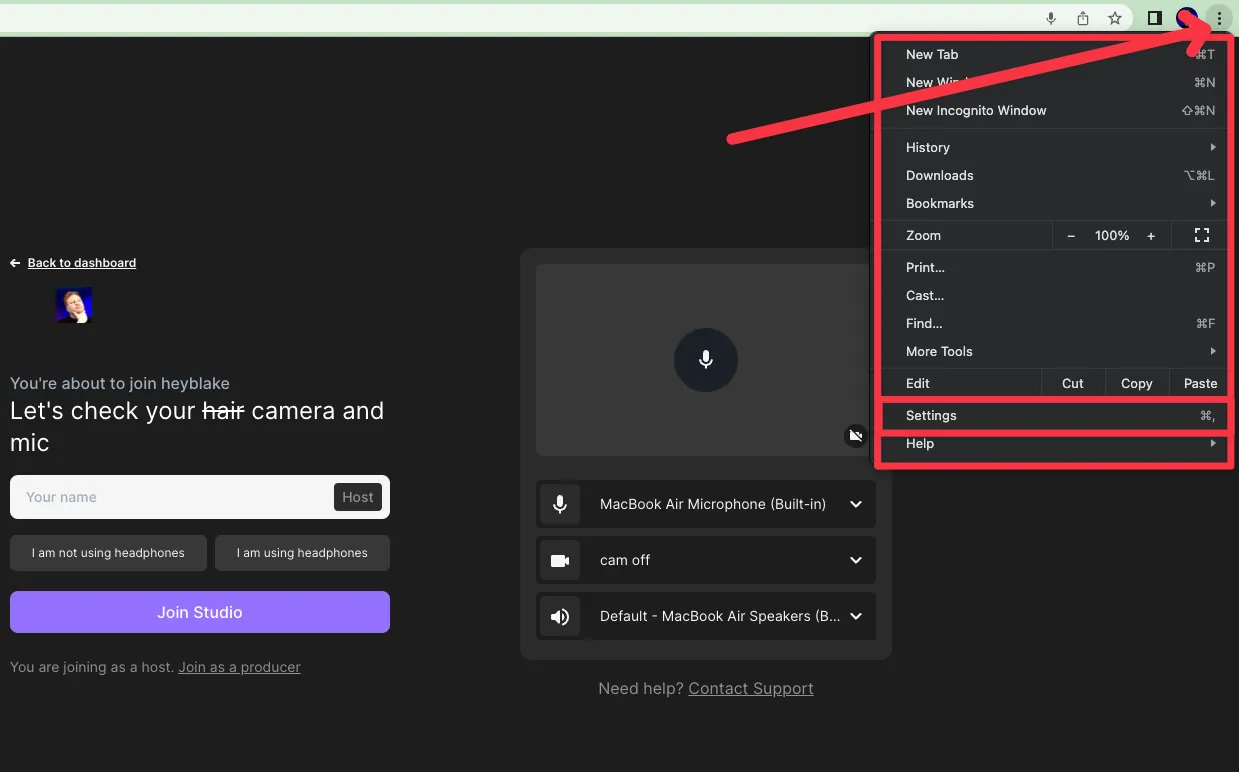
2. Go to Privacy and Security, and then site settings.
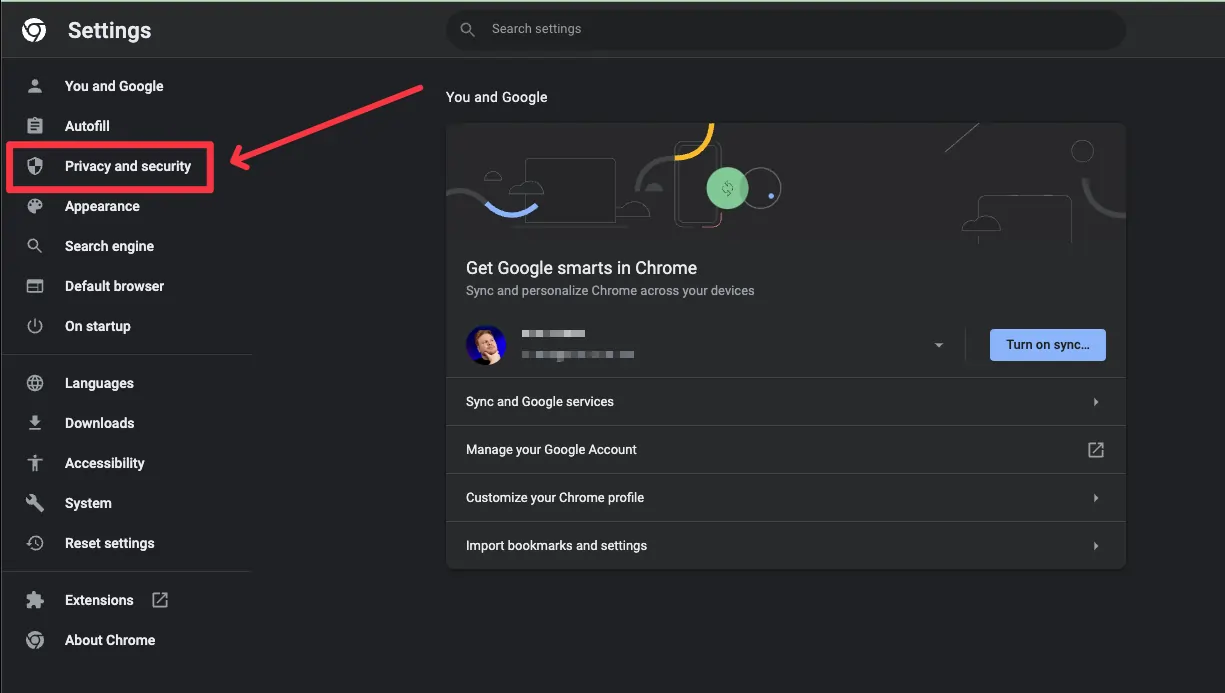
3. Scroll down until you see Camera. When you click Camera, you'll see up here you have the choice of different cameras, but most likely your iPhone is not showing up, even if Continuity Camera is working in other applications.
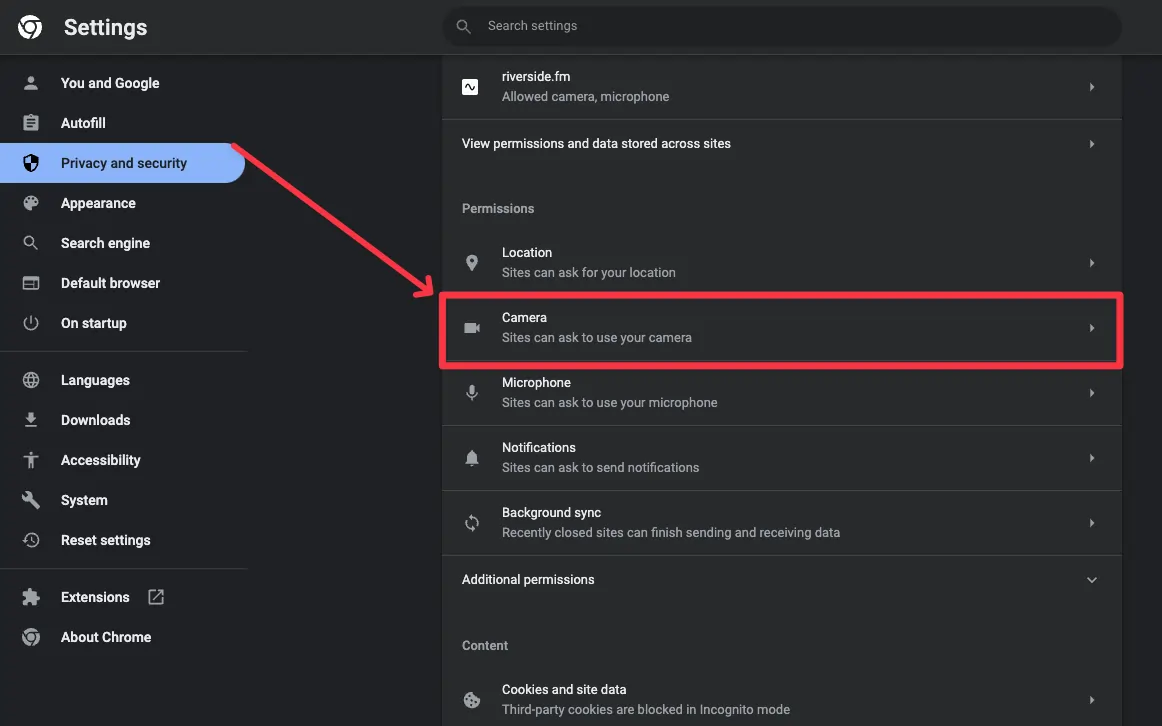
4. To get it to appear, open another application where you can use your iPhone as a camera, like FaceTime.
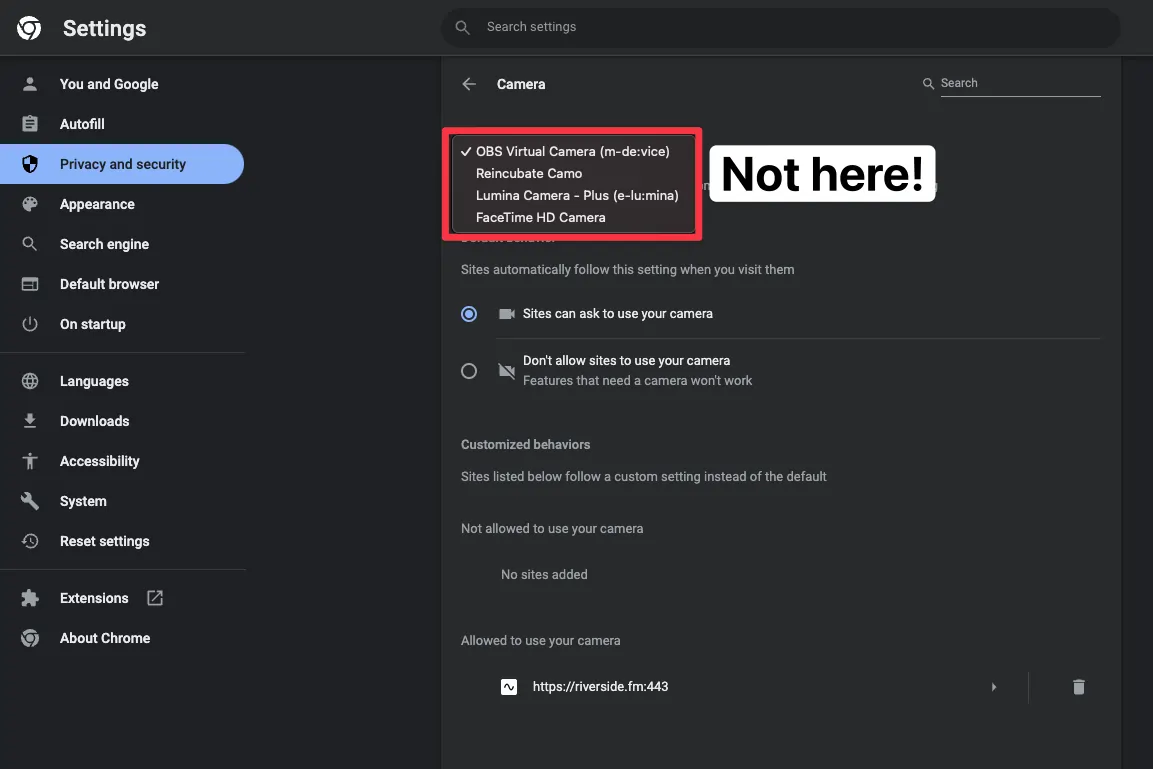
5. In FaceTime, click up here in the Video menu and then select your iPhone from the camera.
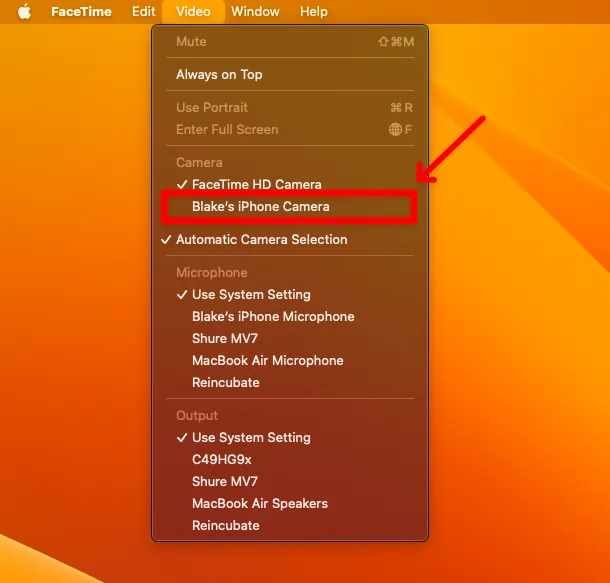
6. Restart Google Chrome in order to get the option to appear (you might also need to restart your computer during this process).
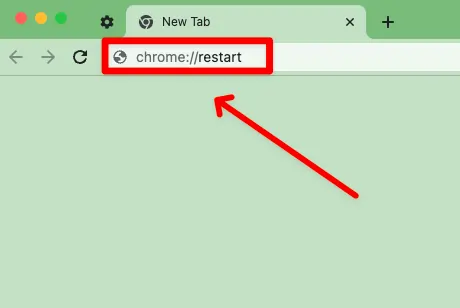
7. Go back to the three dots. Go to settings once again to Privacy and security site settings. Scroll down to Camera.
8. Your iPhone should appear as a camera option in this menu.
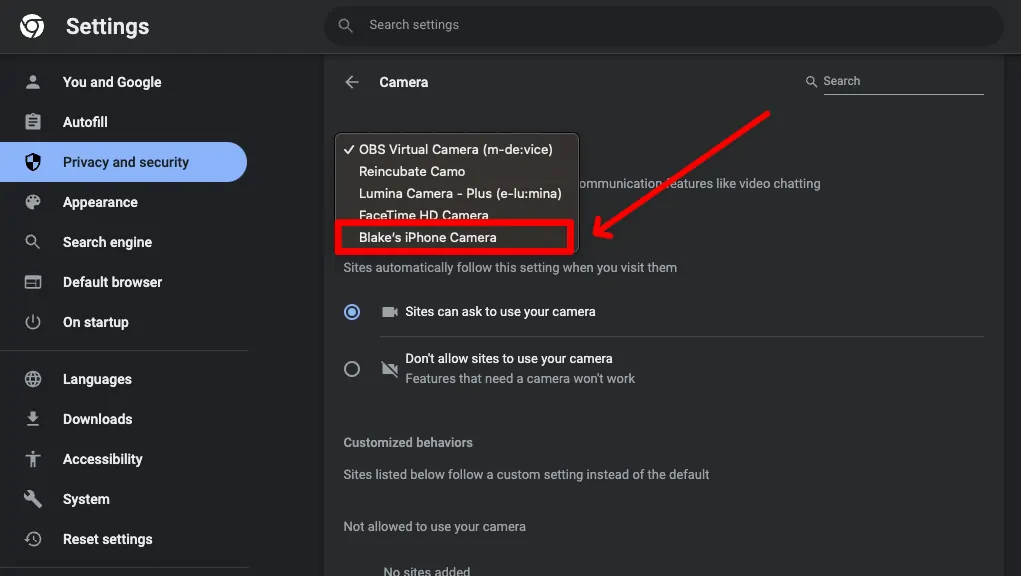
If you still can't get your iPhone to appear in that menu, you might want to try the Google Chrome Beta.
The beta version of the software is usually untested and could be less stable than the official release. However, using the Chrome Beta may allow you to access your iPhone when the normal version of Chrome.
Use Continuity Camera in Brave
If you're trying to record with Riverside or other online video applications, you can use Brave or Microsoft Edge. Continuity Camera will work seamlessly in each browser. As an example, you can see us here using Riverside in the Brave Web browser.
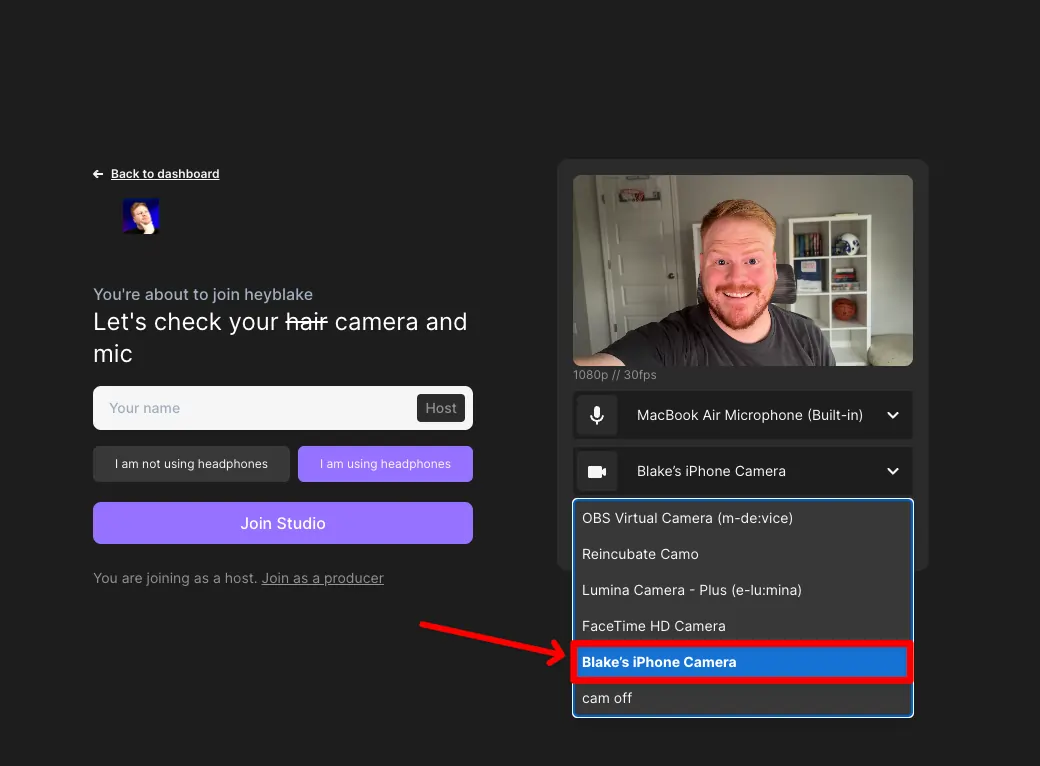
You can automatically choose your iPhone, microphone, and camera directly in the interface. No privacy settings or adjustments are required even after you enter the studio.
Use Continuity Camera in Microsoft Edge
Another good option is Microsoft Edge. If you're having trouble opening Microsoft Edge on your Mac that has just been updated to macOS Ventura, you might need to try the Microsoft Edge Insider Channel. This is their beta software program.
As an example, if you go to a Riverside studio, you'll see that you’re be able to connect your iPhone camera by continuity camera with no issue.
Continuity Camera Troubleshooting Tips
If you're still having trouble using Continuity Camera, make sure you've updated your iPhone to 16.1 and that your Mac is on macOS Ventura.
Continuity Camera is only compatible with iPhone 10R and newer. If you have an iPhone 10 or older, it will not work with Continuity Camera.
iCloud Issues
Ensure both devices your iPhone and Mac are logged into the same iCloud account. Managed iCloud accounts that you might receive from a business will not work with Continuity Camera.
Make sure to have Bluetooth and wifi turned on on both devices.
“Continuity Camera” Toggle
If your iPhone is still having trouble, follow this process:
- Go to the settings app on your iPhone
- Click on “General”
- Click on “Airplay & Handoff”
- Scroll to the bottom and make sure Continuity Camera toggle is on.
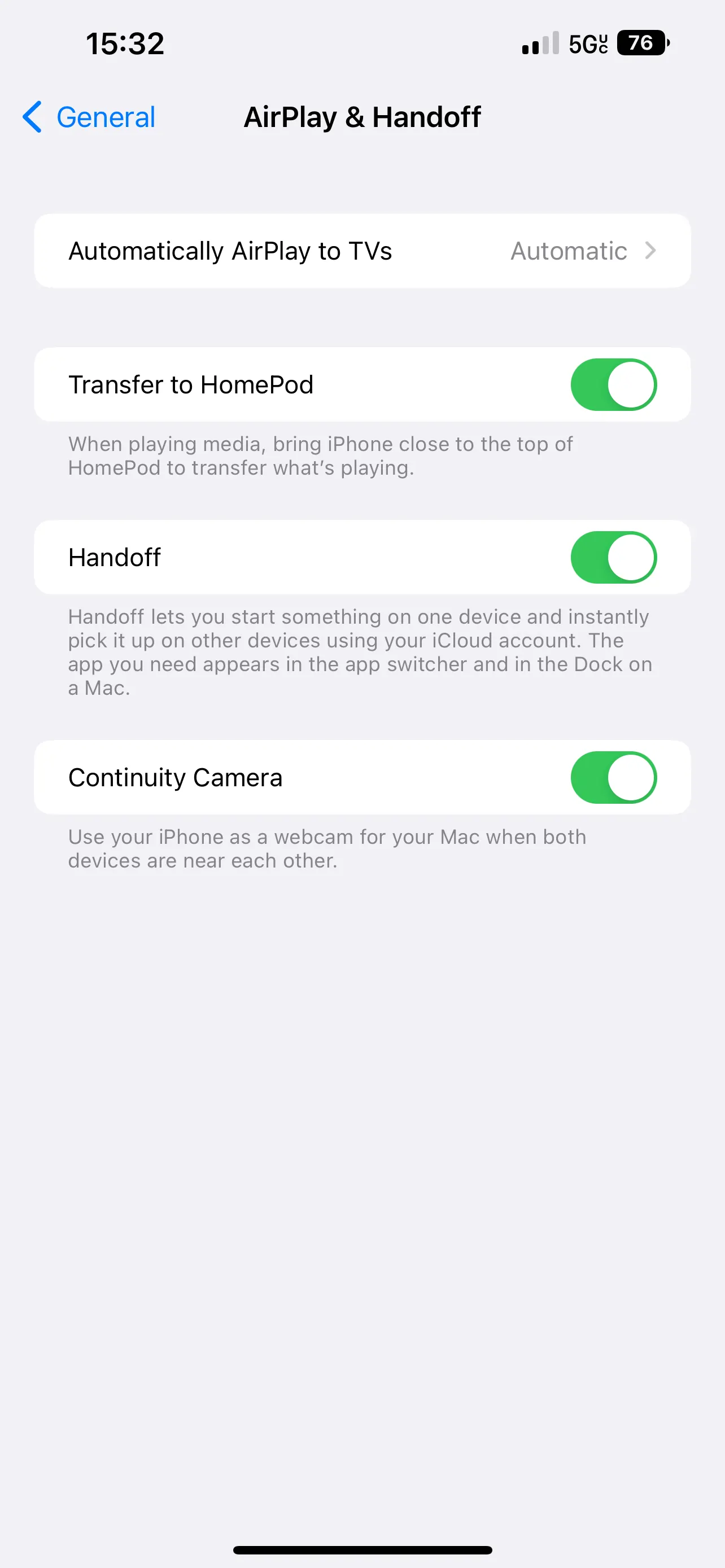
Finally, make sure your Mac is not using Airplay or Sidecar while you're trying to use Continuity Camera.
Continuity Camera Connected with Cable
After all this, if you're still having issues then try connecting your iPhone to your Mac with a cable.
Trust Your Device
When you connect it to your Mac, you'll see a popup asking you to trust the device.
.webp)
Make sure you “trust” the device on your Mac. You should be able to use it wired from that point forward.
Hotspots
You also can't be hotspotting with your iPhone and use continuity at the same time.
So if you're hotspotting to your laptop or other computer continuity camera will not enable.















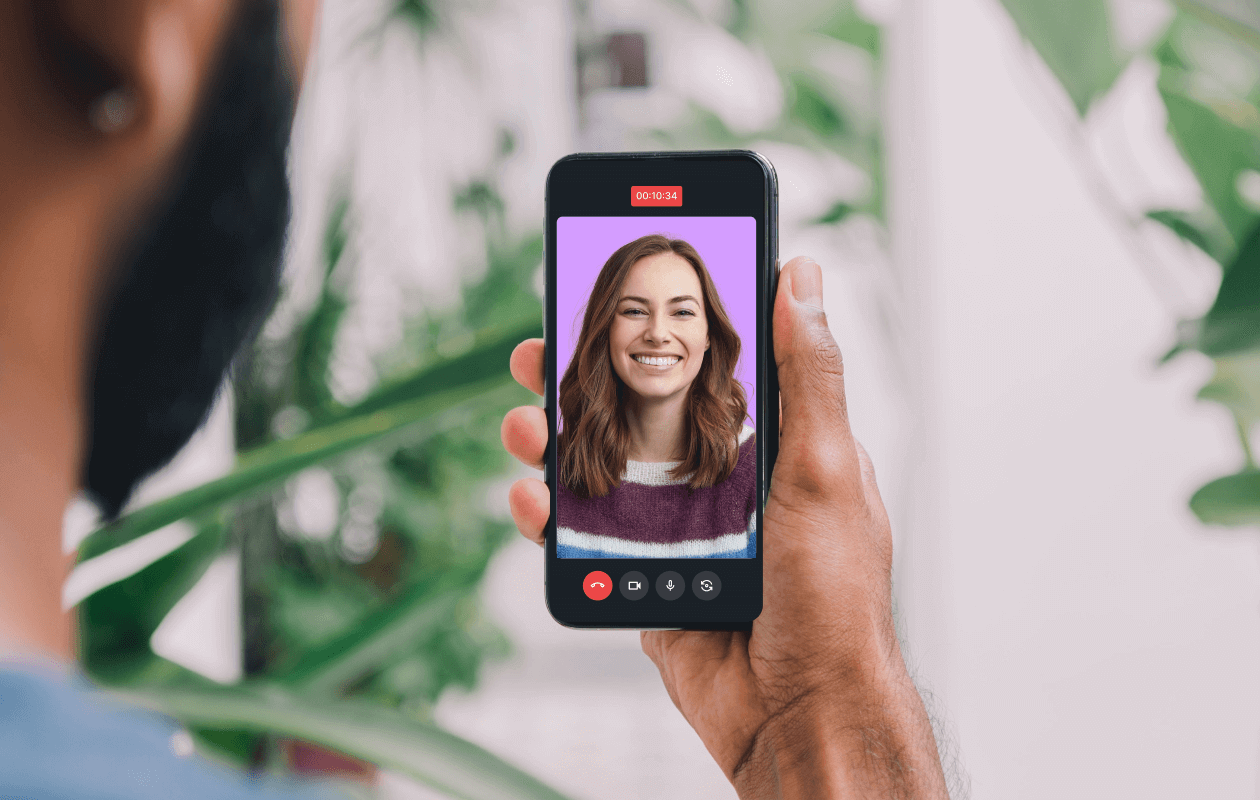
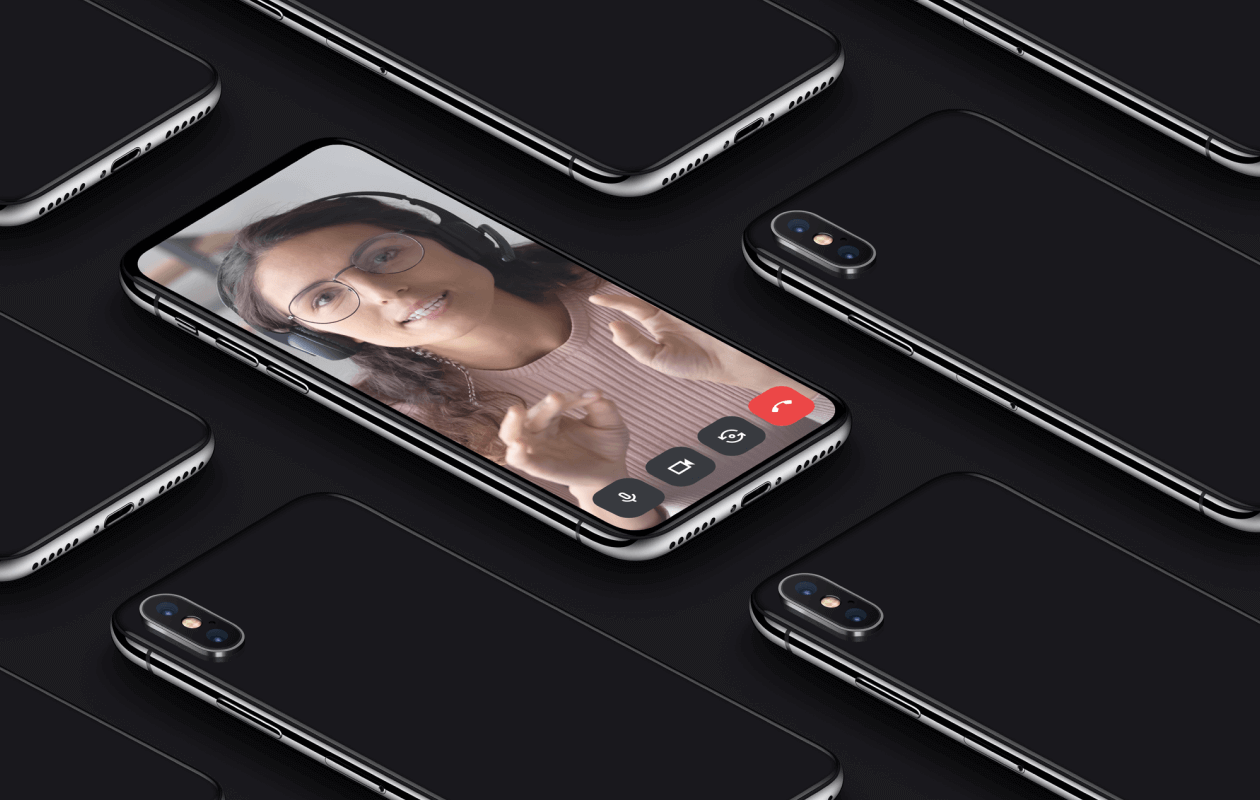
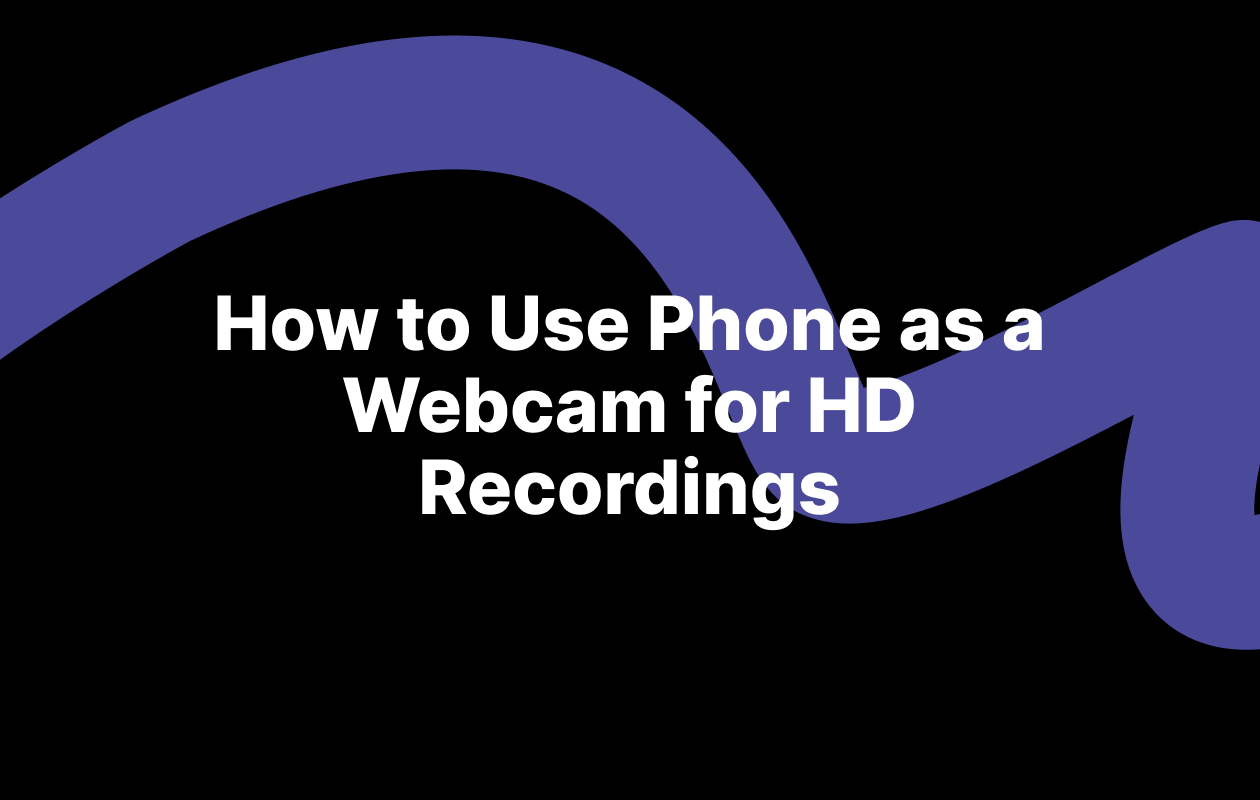
 (1).webp)
.webp)
.webp)