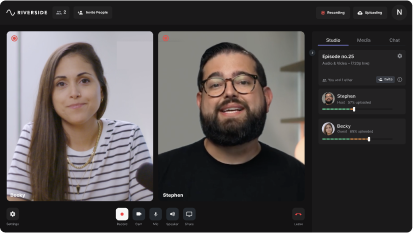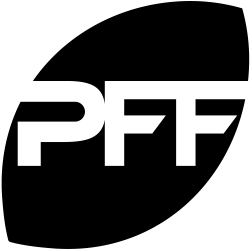Last Updated
May 26, 2023
Riverside as Zencastr Alternative: Which One is Best?
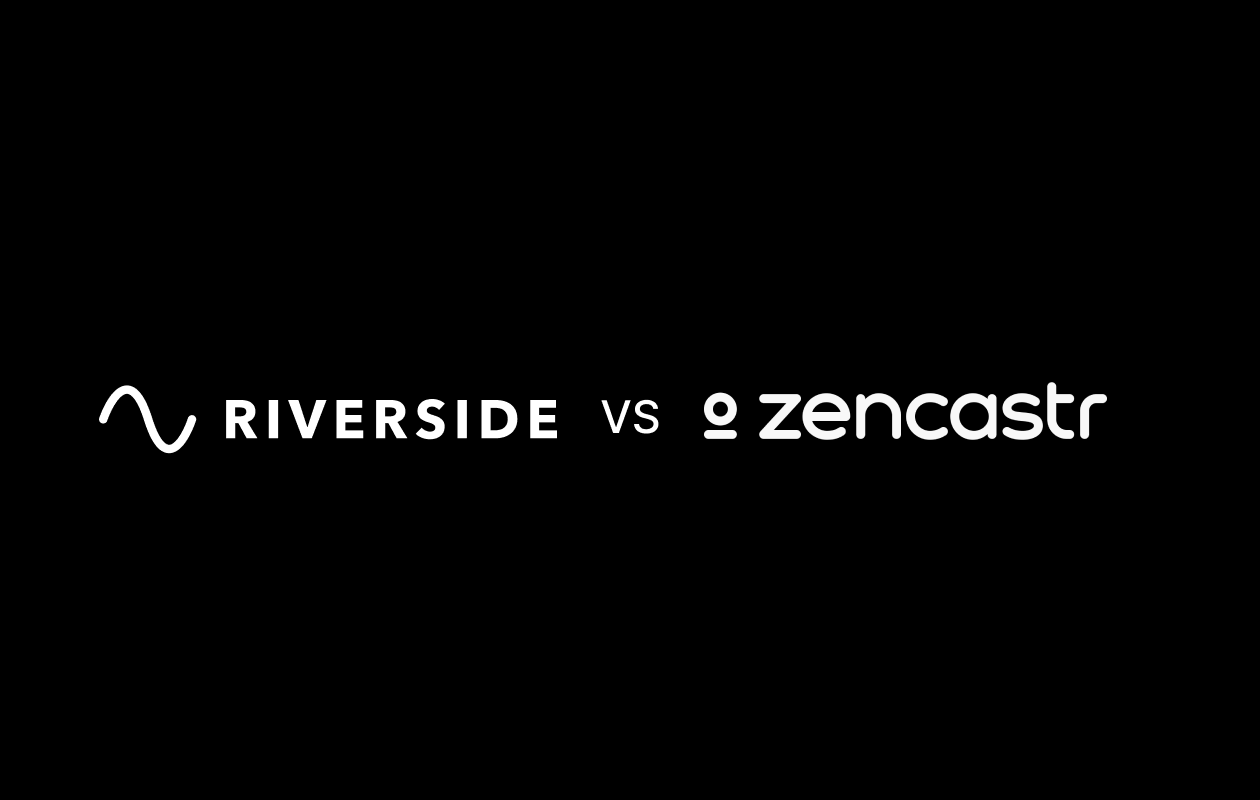
Are you looking for a Zencastr alternative? Maybe all the new features are too complicated to work around, or their recording tools aren’t what you want.
We know how important it is to find the perfect podcast recording platform for your show. Poor audio quality, background noises, or choppy audio can frustrate audiences, but extensive setup and training time can discourage your guests. Fortunately, there is a wide array of options to choose from, two of which are Riverside and Zencastr.
If you’re deciding between the two, read on for an in-depth look at each platform. We’ll then share other Zencastr alternatives that may interest you.
An Introduction to Riverside and Zencastr
First, let’s look at what the two platforms have in common. Both Zencastr and Riverside are web-based recording platforms that focus on studio-quality audio and an easy user experience.
Engineer Josh Nielsen founded Zencastr in November 2016. It has since grown exponentially, with high-profile podcast creators using the platform. This includes John Lee Dumas at Entrepreneur On Fire and Victor Marks at the Apple Insider Podcast.
Riverside, founded in 2020 by Nadav and Gideon Keyson, lets you locally record high-quality separate tracks for both audio and video within your browser. Our platform’s mission is to integrate video and live remote features into the podcast recording experience, making it easy to diversify your podcast into video marketing and social media live streaming.
Since our launch, Riverside has already landed several high-profile clients such as Spotify, The New York Times, TED, and Microsoft. Big influential figures include Hillary Clinton, Gary Vaynerchuk, Guy Raz and Jay Shetty. Although, Riverside is not only for the professionals. Its tools are easy-to-use and accessible to beginners and podcasters of all levels.
Both Riverside and Zencastr boast notable features, including:
- Live sound and video monitoring: Both platforms let you monitor your guests and your microphone and camera. You can adjust levels as you record and even mute guests if need be.
- Separate tracks recorded locally: Each participant has their audio and video track, making the podcast easy to edit and mix in post-production. Since the tracks are recorded locally and not over an internet connection, any glitches or drops in reception won’t affect the quality or interrupt the audio.
- Live editing soundboards: Both Riverside and Zencastr can add pre-recorded audio tracks. Riverside’s media board lets you import both audio and video clips. However, the Zencastr editing soundboard only lets you import ten audio tracks.
- Automatic post-production: You can automatically mix your separate files after recording and fine-tune and enhance your audio. Both Riverside and Zencastr are also equipped with editing tools to adjust the layout of your guests and speakers in your videos.
- Secure cloud backup: Tracks are uploaded automatically to the cloud, and files upload as you record. This means you don’t need to wait long for an upload before closing your browser tab.
- Simple guest interface: Guests can join with a single click, meaning no extensive training or onboarding process.
- Voice over IP (VoIP) service: Voice and text chat are all available within the platforms themselves — so no other platforms like Zoom or Skype are necessary.
- Automatic transcriptions: You can automatically transcribe your recordings into text which is great for repurposing your content or increasing your searchability.
- Remote guests: On both platforms, you can invite remote guests. On Riverside, you can record with up to 8 participants, including a host, producer, co-host, and guests. You can also invite up to 1000 live audience members. On Zencastr, you can record with 12 guests.
Unique Features of Riverside
The main advantages of Riverside are the platform’s reliability and that it provides the podcast host with high-quality locally recorded, separate audio and video tracks — all recorded from the browser.
Since the tracks are recorded locally on the host and guests’ computers, there’s no need for the hosts or guests to install or download anything. The video is up to 4k video resolution, and the audio is uncompressed and delivered in 48 kHz WAV format. When comparing Riverside vs Zencastr, this is a much higher resolution as Zencastr only records up to 1080p HD. It’s worth mentioning that Zencastr’s video recording option is in beta. So, Riverside is the winner when it comes to reliability.
Riverside also comes with several other impressive features, such as:
- Text-based video and audio editor: With Riverside, editing your video content is as easy as editing a text transcript. Riverside uses highly accurate AI transcriptions which you can use to make precise edits in just a few clicks.
- Shareable Clips: Riverside's newest feature, Clips, is a big game-changer for anyone creating video podcasts or other video content. Within a few clicks, you can choose powerful key moments and turn them into short, shareable clips to post all over social media. All the big podcasters like Gary Vaynerchuk and Joe Rogan already do this to promote their content. Now you can, too without the need of any production team.
- Mobile app: Riverside has an iOS and Android app that lets you host a recording wherever you are. Guests can also join recordings from the app. In this way, you can truly podcast anywhere at any time.
- Producer mode: Have your producers join, monitor, and communicate with the host and guests during the session without being recorded. Manually set the desired frame rate and maximum resolution for each recording. The host can also monitor and adjust audio levels during the live recording, including keeping tabs on guests’ cameras and microphones.
- Up to 7 co-hosts/guests per recording. You can invite up to 7 co-hosts or guests to join you. Hosts control who joins each session and other recording settings.
- Screensharing: Hosts and guests can share and record their screens in full HD.
- Option to live stream both on Riverside and to external platforms like YouTube, Facebook, Twitch, and Twitter.
- Live call-in: Listeners/viewers can call in with video to ask the host questions during the live recording.
- Custom branding: Impress guests with a custom greenroom complete with your podcast’s or company’s logo.
- Audio and video media board: While both platforms can add audio tracks live, with Riverside you can also add video tracks. In addition, Riverside’s media board comes with a selection of ready-to-use sound effects to make recording podcasts professionally even easier.
- No extra cost for post-production: Riverside's post-production editor is at no additional charge. It comes free to use without limitations on any of Riverside’s pricing plans. The Zencastr post-production, on the other hand, makes you pay per your hours of recording time run through post-production.
- Spotify for podcasters integration: Record your podcasts professionally on Riverside, then seamlessly use our Spotify for Podcasters integration to share your podcast to Spotify and many other popular directories. If you’re not already on Spotify for Podcasters, it’s completely free and one of the leading podcast hosts. Spotify for Podcasters has analytics, advertising, and other monetization tools, such as paid subscriptions.
See how easy it is to record podcasts with Riverside yourself! Sign up and start podcasting seamlessly. You can use the guide below to walk you through the platform.
How to Record an Episode in Riverside.fm
Step 1: First, log into your account and go to the Riverside.fm dashboard. Select “+Create new.” Insert the title of your studio and adjust the settings to suit your recording needs. When you are ready, select ‘Enter studio’.
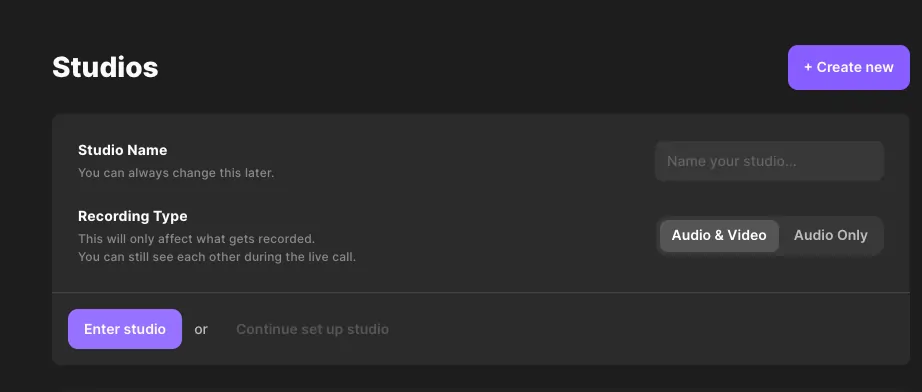
For best results, use an external mic and headphones. It’s also a good idea to close as many programs as possible to reduce your computer’s load.
Step 2: Next, you’ll see the lobby, where you can select your microphone, camera, and output device. The platform will ask you to select whether you’re using headphones and prompt you to input your name.
Step 3: When you’ve set all your equipment, select ‘Join Studio, ’ which will direct you to your recording space. Here you can invite participants if you haven’t already. You can do this via the invite prompt or select ‘+ invite’ from the box on the right of your screen.
Step 4: On the recording page, the chat and participants are on the right-hand side. Your controls are along the bottom of the screen.
.webp)
As the producer/host, you’ll be able to:
- Accept call-ins
- View the chat
- Share your screen
- Start and end the recording
You can also go into Settings and set up live streams to YouTube, Periscope, Facebook, and Twitch. Click on the icon for each social media platform to input the stream URL and name/key.
Step 5: When you’re ready, simply press the ‘Record’ button. You can share and record your screen, plus use the Media Board for live sound effects while recording. You should also use the Clip marker to highlight any points you’d like to turn into shareable snippets later.
Step 6: Press the ‘Stop’ button once you’re done and wait for all your files to finish uploading. End the call or select ‘view recordings’ where you can download your separate track recordings or choose to edit them with our built-in tools.
There’s also the option to export your files directly into Descript or Premiere Pro for more advanced editing.
Step 7: If you choose to edit with Riverside, select 'edit & create clips'. Here you can use:
- Cut audio and video using an Ai transcript: Any text you delete in your transcript automatically removes the corresponding video or audio content.
- Navigate through your recording with this transcript: When you select text in your transcript, the timeline playhead will jump to the same point in your recording. You can also use the search bar to find a specific phrase in your transcript and timeline. The editor will even show you which speaker uses your search term.
- Create sharable clips: Trim and turn your content into a shareable highlight.
- Customize your recording layout: If you use the top tool bar, you can customize your layout, change your background and add your own logo.
Once you’ve finished editing, you can export your complete episode to your desktop or to Anchor (now Spotify for Podcasters). You'll get a preview link in your email, where you can click the Spotify logo to host your episode on Anchor.
Unique Features of Zencastr
While Zencastr started as a podcast recording software, the platform has expanded to include hosting, analytics, and advertising tools. Some may find this practical, but this can also mean a more cluttered and complicated interface. This can make navigating the platform difficult, especially if you’re a beginner at podcasting. Sometimes it’s best to use specialized software dedicated to one task, but it depends on you.
The platform offers:
- Hosting features and analytics: Zencastr expanded to include hosting options for your podcast, which includes analytics and advertising features. Although to make the most of these features, you’ll have to use one of their higher-tiered plans starting at $49 per month.
- Available on multiple browsers: Zencastr users can record on Google Chrome, Microsoft Edge, and Brave. Note that Zencastr is not available on Mobile devices.
How to Record an Episode in Zencastr
How to Record an Episode in Zencastr
Trying to figure out how does Zencastr work? Follow these steps to learn how to use Zencastr for recording an episode:
Step 1:To begin using Zencastr, create an account and open the website. You’ll want to create a Room where you can record with your friends. Click on ‘New’ on the top right and then ‘Room’ to do this.
Step 2: Name your Room and decide if you’d like to record audio only, or audio and video. Select ‘Create’ when you are done.
Step 3: The platform will take you to the recording room. Here, you can start recording with the button in the upper left-hand corner whenever you’re ready.
Step 4: Zencastr allows you to invite any guests using the click of a button. They receive an invite in their email and simply click to join; no downloads or waiting rooms are necessary.
Step 5: Once you’re ready to quit recording, wait for the upload. It’ll tell you when it’s finished uploading. From here you can download your files straight away, or you can click on ‘Create your podcast’ to go to the Zencastr editor.
Pricing Options
Zencastr plans currently offer two pricing tiers:
- Free +. Unlimited video and audio recording as well as hosting. Up to 12 guests and only 1 hour of post-production. Watermark on edited recordings.
- Professional ($20/month). Everything in plus, as well as 48kHz audio, up to 10 hours of post-production, transcriptions and the live soundboard.
- Growth ($40/month). Everything in pro plus 4K video, 20 hours of post-production, and up to 2 hosted shows.
Riverside pricing plans are divided into four tiers:
- Free. Unlimited studio-quality audio and video recording, with up to 2 hours per month of separate tracks. Spotify for Podcasters integration, plus access to all editing features with a watermark on exports.
- Standard ($15/month). Unlimited recording with up to 4K video and 48kHz audio resolution. 5 hours of separate tracks per month and no watermark on edited videos. The plan also includes live streaming to social media platforms.
- Pro ($24/month). Everything the standard plan has, with 15 hours of separate tracks per month, transcriptions, and live audience call-ins.
- Business plan (price upon request): This custom-built service is for media companies like current Riverside clients, Spotify and Marvel, who need a professional solution with shared production workspaces, custom branding, and much more. It includes all the Pro features and customer success support, and onboarding training.
5 Competitors and Alternatives to Zencastr
Of course there are more Zencastr competitors and alternatives besides Riverside. Some popular alternatives to Zencastr include:
1. Audacity
If you’re on an extremely tight budget, then Audacity is a completely free Zencastr alternative. Audacity is only for audio podcasting, but it offers a wide range of tools at no cost for both editing and recording. It’s not too complicated to learn, although it might not be the easiest for a beginner. If you’re completely new to podcast creation you may want to find something with more automated tools.
2. Anchor (now Spotify for Podcasters)
Another great free Zencastr alternative is Spotify for Podcasters. Although this is predominantly a podcast hosting platform, it offers a variety of podcast creation tools. You can record audio directly on the platform or you can use Spotify for Podcaster's Riverside integration so that you can seamlessly record video podcasts and distribute them through the platform. Spotify for Podcasters does also offer remote recording, but note that this does not necessarily offer you the best quality. We suggest choosing a platform that has reliable local recording, instead. Either way, this is an excellent platform for beginners.
3. Zoom
Zoom is a popular option for podcast recordings, but it’s not built with podcasting in mind. The platform offers local recording with limitations and you won't be able to record any separate video tracks. Zoom also doesn’t have any editing tools, not making it ideal for a seamless post-production experience. Either way, it’s simple to use and many people are familiar with it making it an easy option for recording video podcast interviews.
4. Skype
Just like Zoom, Skype is another video conferencing platform that can double down for podcasting. Note that Skype doesn’t offer local recording and you’ll be depending on your internet connection for your podcast quality. This is more of a meeting platform and also doesn’t offer editing tools, but it can work if you and your participants have a reliable internet connection.
5. QuickTime
If you’re a Mac user and want to avoid relying on your internet connection, you can always use QuickTime. You’ll be able to record your own webcam or you can also screen record video from another interview calling software. If you do the latter, you’ll still be relying on Internet connection but you can also ask all your participants to use QuickTime to record simultaneously in a double-ender format. This takes more effort and probably won't be best if your guests aren’t good with tech.
Are these necessarily great alternatives to Zencastr?
Well it depends on your needs and preferences. If you’re looking for an easy-to-use and reliable recording platform we’d still suggest Riverside. As you’ve seen above, it’s got high-end quality resolution, stable local recording and all the tools you need to create a podcast at any level.
If you want more guidance on choosing podcast recording software, head over to our blog: The 15 Best Podcast Recording Software in 20223 (Mac & PC)
Final Thoughts
No matter if it’s Riverside vs Zencastr or Squadcast vs Riverside, for podcasters looking to level up their game, the natural next step is to invest in high-quality podcast recording software. If you’re looking to start a podcast, or are already in the field, producing studio-level audio and video can help you stand out from the vast competition in the podcasting world.
Whether you choose to be a Riverside podcaster or a Zencastr podcaster, both are solid options. To briefly recap, here are the main takeaways for each platform:
Riverside Pros
- Platform reliability
- Top-quality video and audio recording
- Shareable promotional clips in minutes
- Mobile capabilities: iOS and Android app
- Livestreaming capabilities
- Accept live call-ins
Riverside Cons
- No editing tools on the mobile app.
Zencastr Pros
- Free subscription tier available
- Works in various browsers
Zencastr Cons
- Video recording is currently only available in beta, and no 4k video resolution
- No live streaming or live call-in functionality
- No Zencastr iOS or Android app
If you’re looking for software that integrates audio and video as part of its primary function, Riverside is probably your best bet. But if you’re primarily interested in a free audio unlimited recording solution, Zencastr might fill your needs and budget better. In the end, it all comes down to your individual goals, budget, and the capabilities you need out of your podcast recording software.
FAQs on Zencastr Alternatives
Which is better Squadcast or Zencastr?
Zencastr and Squadcast are both platforms that offer local recording availability. Although when it comes to comparing the two, Sqaudcast is the better option, but it is a rather expensive alternative to Zencastr. Squadcast allows you to record with more participants and does tend to offer more features. On the other hand, Zencastr doesn’t cap your hours of recording and tends to be more affordable.
Is Zencastr still free?
Yes, Zencastr still has a free plan. Although, this doesn’t offer you much in terms of video as you only receive a trial of their 1080p video recordings. You’ll probably better off trying a Zencastr free alternative like Riverside. Riverside’s free plan has no trials. You can record top-quality video and audio reliably with up to 8 participants and even download up to 2 hours of separate tracks/month.
Is Zencastr any good?
While Zencastr offers remote audio and video recording, there are better alternatives you can try. Zencastr is suitable for audio podcasts, but when it comes to video recording, this feature is only in available in beta. You also have to pay extra for post-production features and you can only host more than 5 guests in beta. For this reason, we suggest trying other podcast recording software such as Riverside where you can record with up to 8 participants, capture up to 4K video resolution, and don't have to pay extra for post-production editing tools.
Is Zencastr audio only?
No, you can now record both audio and video on Zencastr. Although keep in mind, that video recording on Zencastr is only in Beta mode.
Can you use Zencastr on your phone?
Zencastr currently does not support mobile phones or tablet devices. It’s a web-based app and, there is no downloadable Zencastr mobile app nor does Zencastr support Safari for iOS users. If you want to record a podcast on your phone, you'll have to use other software as there is no Zencastr app for phones.
Does Zencastr work on iPad?
As mentioned in the question above, Zencastr is not compatible with mobile devices and this includes iPads. It has no dedicated Zencastr iPad app and if you’re particularly working on a tablet you should try use another platform. You can try Riverisde’s mobile app that lets you record from any mobile device and still host sessions with up to 8 participants.
What browsers work with Zencastr?
Zencastr’s supported browsers are Brave, Chrome, and Microsoft Edge.
Can you use Zencastr with Zoom?
Zencastr doesn't have a direct integration with Zoom, but you could technically use both at the same time for recording. This wouldn't be necessary though as you can now record both video and audio with Zencastr and would not need to capture video separately on Zoom.
Is Zencastr better than Zoom?
For podcasting, Zencastr is definitely better than Zoom. It offers local recording which means that everything is recorded directly on your device so no internet connectivity issues can mess up your recording's quality. Zencastr also offers more features for podcasting such as post-production integrations for editing.
Do you need a microphone for Zencastr?
You don't need a microphone as you can use your computer's built-in mic. This might be easier, but we highly recommend using a microphone when recording audio for a podcast. Your sound will be much clearer and this is what you should aim for if you want to record a professional podcast.















-(1).jpg)
.png)
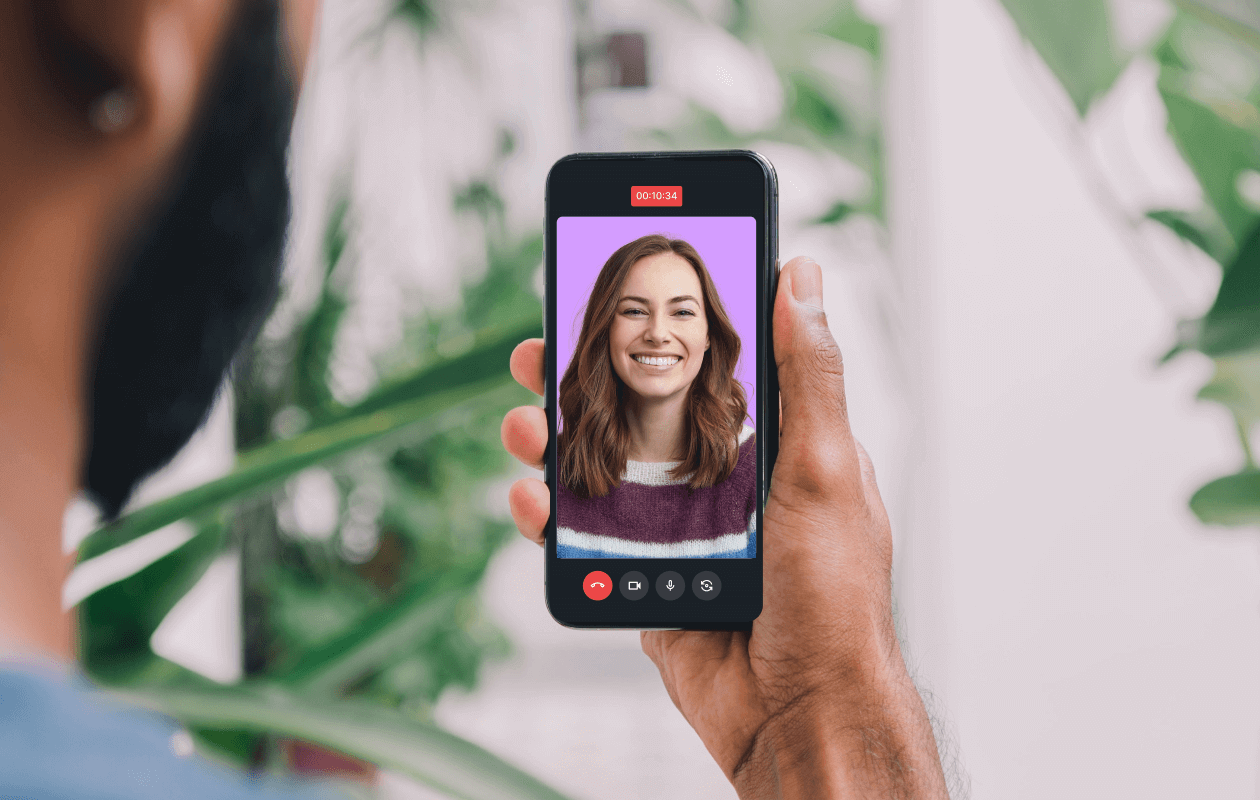
 (1).webp)
.webp)
.webp)